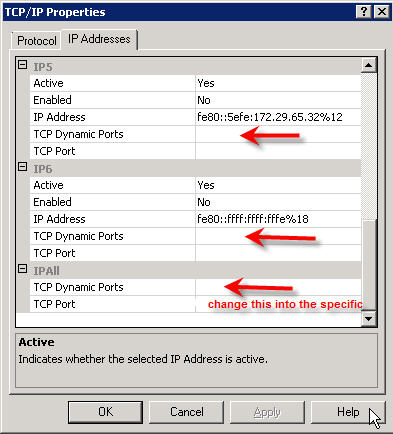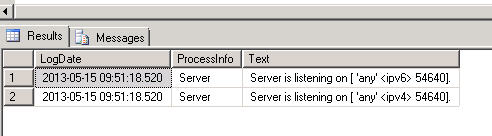Internet Explorer InPrivate-navigatie starten
Soms heb je problemen en kom je er niet uit. Je wilt inloggen op een webpagina en dat wil maar niet lukken.
Een snelle mogelijkheid is om vanuit het venster Internet Explorer te starten met een InPrivate-navigatie. Dat kan door:
- De toetscombinatie CTRL-SHIFT-P
- Via het menu: Extra, InPrivate-navigatie starten.
Probeer nog eens in te loggen. Als het nog niet lukt probeer Internet Explorer te starten zonder Add-ins. Dit kan door:
- Te gaan naar Start. Tik bij het witte venster in: powershell <enter>.
- Vul achter de prompt in: [CD C:\Program Files\Internet Explorer] (alleen het gedeelte tussen de blokhaken) en geef <enter>.
- Vul dan in: [iexplorer -extoff] (alleen het gedeelte tussen de blokhaken) en geef <enter>.
Probeer nu nog eens in te loggen.