For several reasons it’s very handy that a certain instance is running on a static port. In this article I describe how to do the different steps
- Start the SQL Server Configuration Manager
- Click open the SQL Server Network Configuration and click on the rule Protocols for <instancename>
- On the right pane you see a list of protocols. Double click ‘TCP/IP” and go the tab “IP-addresses”.
- Delete by every IP-addresses the zero by TCP Dynamic Ports see pictures below
-

TCP Dynamic Ports
-
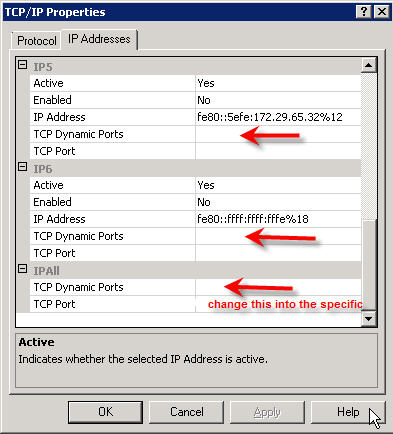
TCP Dynamic Ports
- Delete by IPALL also the portnumber by TCP Dynamic Ports
- Change by IPALL the portnumber by TCP Port into the number you like
- Click Apply and close the screen.
- Click in the SQL Server Connection Manager below SQL Server Configuration Manager (Local) on SQL Server Services.
- Do a right click on the instance which you modified in the earlier steps and click on restart.
- To Check if the instance is running at the specific port take the following steps
- Login with a domain or sa account on the SQL server
- Start the Microsoft SQL Management Studio
- Login to the instance you will change
- Start a new query and past the following SQL-query
- Past only the text between the brackets
[[[
USE master
GO xp_readerrorlog 0, 1, N’Server is listening on’, ‘any’, NULL, NULL, N’asc’
GO]]] -
Execute the query. The results likes
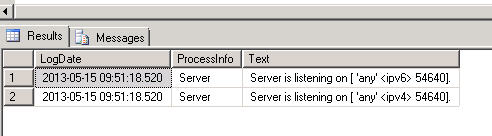
-
Finally I rebooted the server and check the port again.